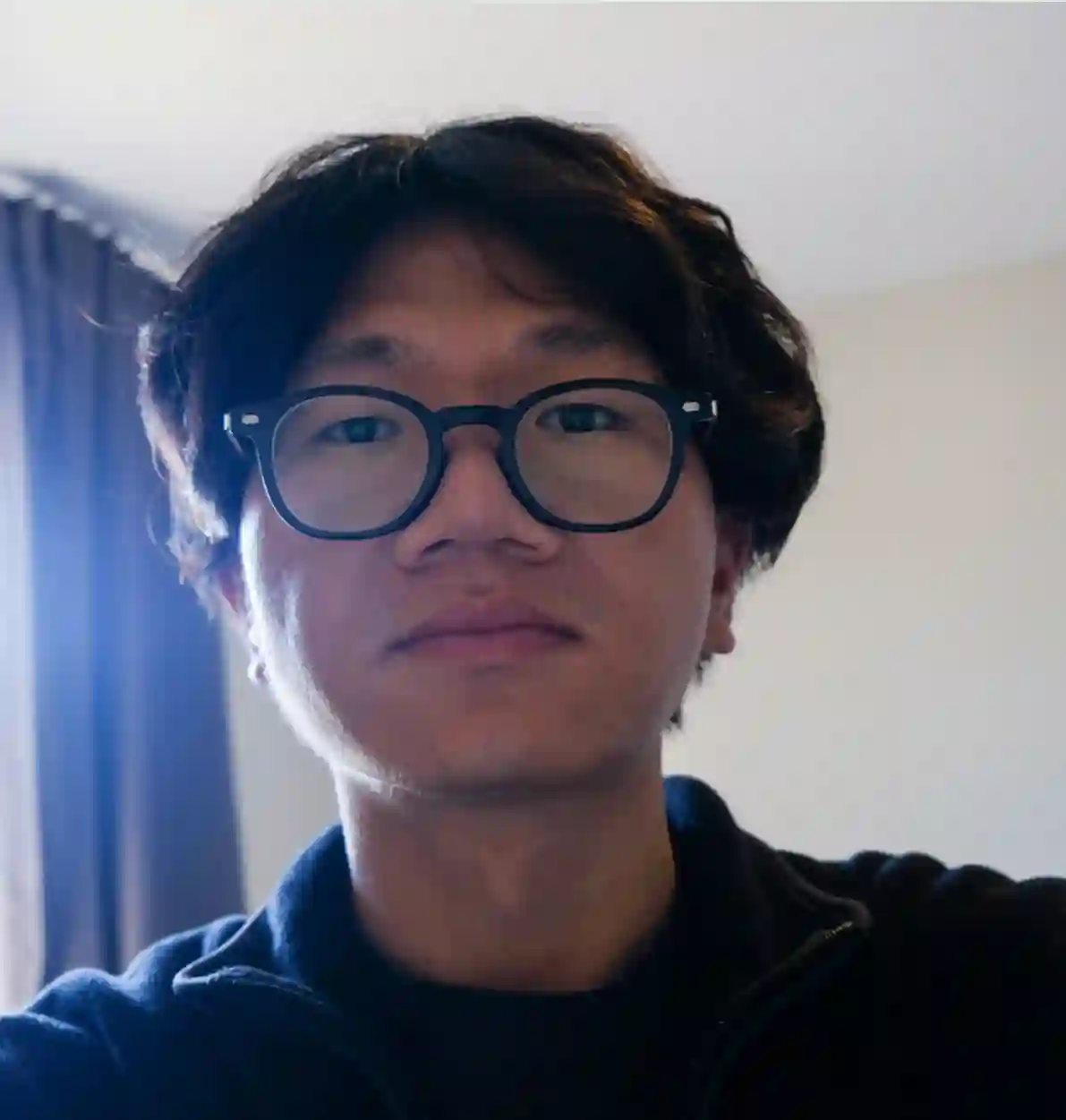Web1 Midterm: Lone Starfish

Overview
For the midterm project, I built a single-page website to practice structuring a website with semantic HTML and custom CSS styling. This project helped me learn how to create a clear layout with a header, navigation, main content sections, form, and a footer while applying consistent design.
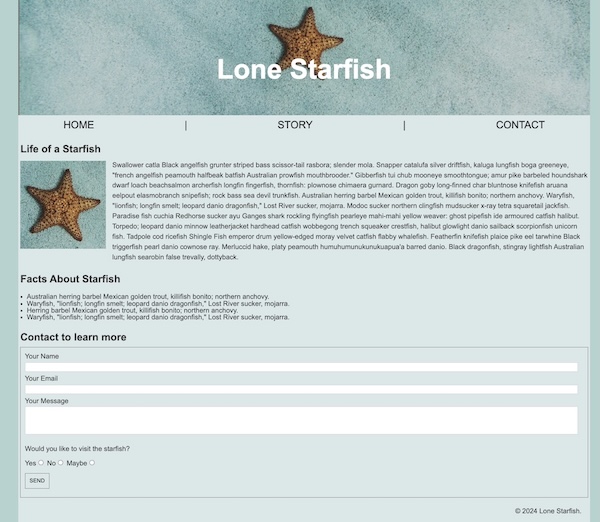
Tech Stack
- HTML
- CSS
Takeaways
Centering the Page
I wanted the page content to stay centered no matter the screen size. To do that, I used a max-width in vw (viewport width) and margin: 0 auto; to center everyting.
body {
/* Set the width to 80% of the screen */
max-width: 80vw;
/* Automatically center the body */
margin: 0 auto;
}Set header background-image
To style the header with an image and control its position and scaling:
header {
background-image: url("lone-starfish.jpg");
background-repeat: no-repeat; /* Don’t repeat the image */
background-position: center; /* Center it horizontally and vertically */
background-size: cover; /* Stretch it to fill the header */
}Some other values for background-size:
- 50% – image takes up 50% of the width (height auto)
- contain – image fits completely inside the box without cropping
- auto – keeps original image size
Clear Floats
I used a floated image, but the text that came after started wrapping around it. To fix this, I added a clear class to stop the wrapping:
.clear {
/* this makes sure the content after a float starts on a new line */
clear: both;
}Working with a Form
- Don't need to set display: block to move inputs to new lines - setting width: 99% works well.
- To link a label and input, use the for attribute on the label and id on the input with the same value.
- Implict label: just nest the input inside the label (no for needed)
- For radio buttons to work as a group, give them the same name.
<form action="" method="get">
<label for="name">Your Name</label>
<input type="text" id="name" name="name" required />
<label for="email">Your Email</label>
<input type="email" id="email" name="email" required />
<label for="message">Your Message</label>
<textarea id="message" name="message" rows="4" required> </textarea>
<p>Would you like to visit the starfish?</p>
<label>Yes<input type="radio" id="yes" name="fav_visit" value="Yes" /></label>
<label>No<input type="radio" id="no" name="fav_visit" value="No" /></label>
<label
>Maybe<input type="radio" id="maybe" name="fav_visit" value="Maybe"
/></label>
<button type="submit">SEND</button>
</form>input[type="text"],
input[type="email"],
textarea {
/* It ensures the inputs expand nearly fully across the form width while leaving a slight margin to avoid layout issues */
width: 99%;
}Making textarea non-resizable
textarea {
resize: none;
}Button Font Mathing Page Font
By default, buttons have their own font styles. To match them with the page font:
button {
font-family: inherit;
}